If you have ever tried a blogger template that is developed by a third-party developers like templateism, then most probably you might have encounter a kind of locked widget in the blog’s layout section are which cannot be removed. As remove button is missing because the widget is set to locked which makes it not removable. You might have tried hard to get rid of such widget, but couldn’t succeed. Today in this article, we will show you, how to remove locked widgets in blogger.
Now a window will appear, in the address bar look for widgetid=. It would be towards the end of your widget address. For your help we have attached a screenshot below:
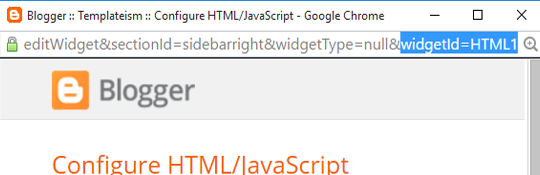
After finding the widgetid copy it in a notepad for further usage in the tutorial.
Now go to Template >> Edit HTML >> Jump to Widget and then select the ID of your widget (which you’ve coped in above step).
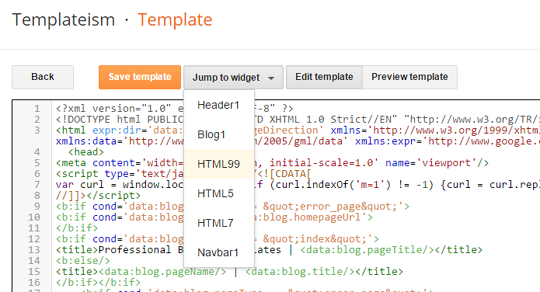
After that it will take you to the coding of your widget,then you need to make little changes in the coding of your widget as give below. To make it more straightforward, change Locked=’false’ to true. Refer the below screenshot for more clarity.
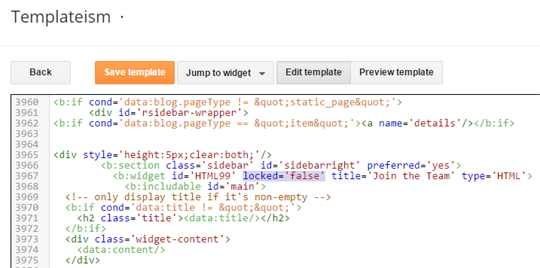
Now click on Save Template.
Now go to Layout and again open the locked widget, And you will be able to see the Remove button on the widget. Simply click on Remove button to remove the widget.
You are done!
This was our tutorial to make you guys aware with the process of removing locked widget. We are hopeful that it would have been proven helpful for you guys. If you have any queries left related to this issue then lend your queries in comment box. Any of our team members will address your queries.
How to Remove Locked Widget in Blogger
The very first thing you need to do is to find out the unique Widget ID of the widget you would like to remove, so go Blogger >> Layout >> Open the Widget which you want to remove.Now a window will appear, in the address bar look for widgetid=. It would be towards the end of your widget address. For your help we have attached a screenshot below:
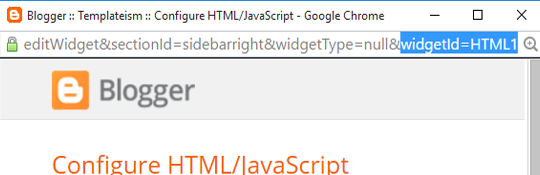
After finding the widgetid copy it in a notepad for further usage in the tutorial.
Now go to Template >> Edit HTML >> Jump to Widget and then select the ID of your widget (which you’ve coped in above step).
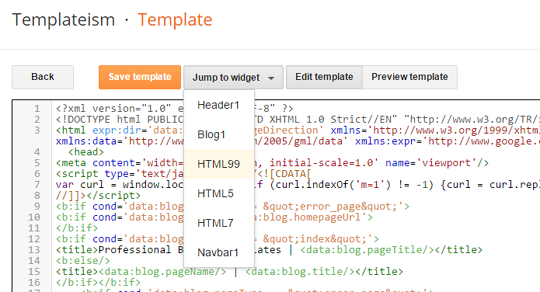
After that it will take you to the coding of your widget,then you need to make little changes in the coding of your widget as give below. To make it more straightforward, change Locked=’false’ to true. Refer the below screenshot for more clarity.
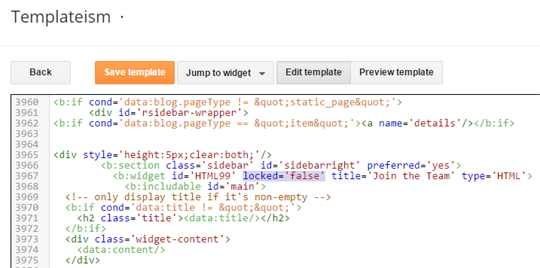
Now click on Save Template.
Now go to Layout and again open the locked widget, And you will be able to see the Remove button on the widget. Simply click on Remove button to remove the widget.
You are done!
This was our tutorial to make you guys aware with the process of removing locked widget. We are hopeful that it would have been proven helpful for you guys. If you have any queries left related to this issue then lend your queries in comment box. Any of our team members will address your queries.

Comments
Post a Comment