In the past, Blogger implemented free SSL HTTPS certificates, but it was only limited to BlogSpot domains. As securing your user's information is becoming a key issue for online websites, SSL certificates are becoming a significant need for your online business. Therefore, Blogger is now finally offering Free SSL HTTPS certificates for its custom dot com domain users as well. Today in this article, we will help you in learning how to install HTTPS SSL certificate on custom domains in Blogger.
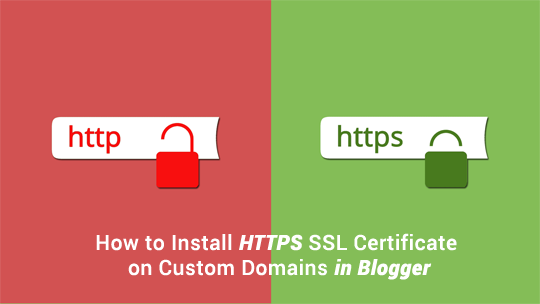
Search engines provide more value to those sites that are using SSL certificates. Thus, it is becoming an industry standard to have an SSL secured website.
Most importantly, 30% of the websites listed on the first page of Google are the ones that are using SSL certificates. Now that Blogger is offering Free SSL certificates to it custom domain users its finally time to make your site more secure.
Step #1: Select Blog
To enable HTTPS on custom dot com domain on blogger, go to draft.blogger.com and sign in using your Gmail account. The next thing is to select the blog on which you want to install SSL certificate.
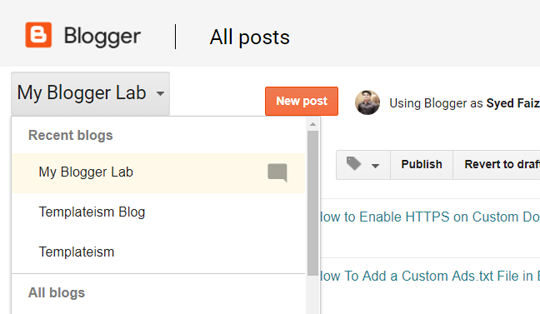
Step#2: Settings
Now after selecting your blog go to Settings >> Basics.
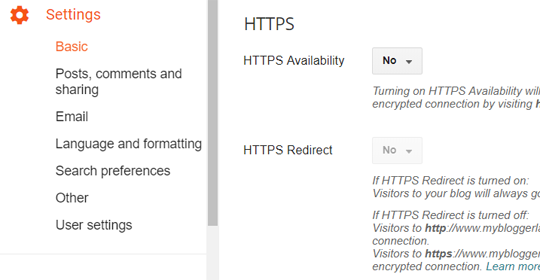
Step# 3: Enabling HTTPS on custom domains
In the third step, we will enable HTTPS on custom domains. Under HTTPS look for HTTPS Availability and from the drop down change “No” to “Yes”.
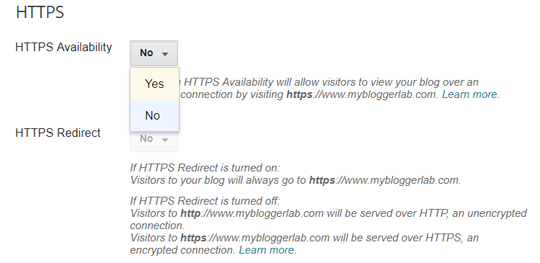
Now as soon as you select the "Yes" option, Blogger will immediately process your request, and you'll see a notice that "HTTPS Availability is being processed. Check back later". It will take about 1-2 minutes for your SSL certificate to be ready and applied to your blog. Keep on reloading the page until the message is disappeared.
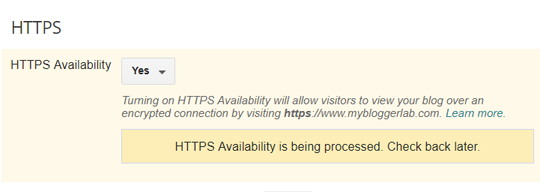
Step# 4: Redirecting HTTP traffic to HTTPS
Once, the SSL certificate is successfully enabled and applied on your blog. There is one more thing that you need to do, and it is a good approach to redirect all the HTTP traffic to HTTPS, so you do not lose your visitors nor SEO rankings.
To redirect your HTTP traffic to HTTPS in Blogger, look for HTTPS Redirect and from the drop-down menu select "Yes". That's is now your all HTTP traffic is being redirected to HTTPS.
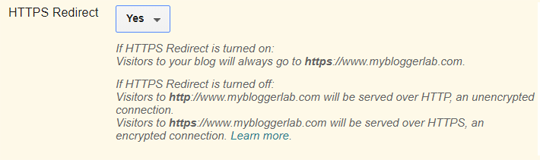
Congratulations, SSL Certificate for dot com Custom domain on Blogger is up and running.
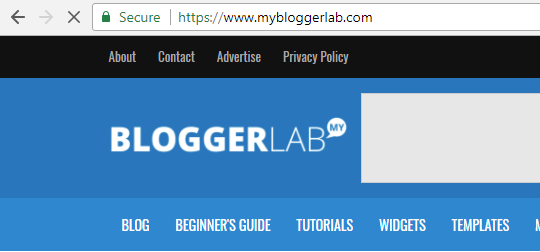
We hope this article has helped you in learning how to install HTTPS SSL Certificate on Custom Domain Blogger. Have you enabled FREE SSL on your custom domain? If yes, what you think about it share in the comments below.
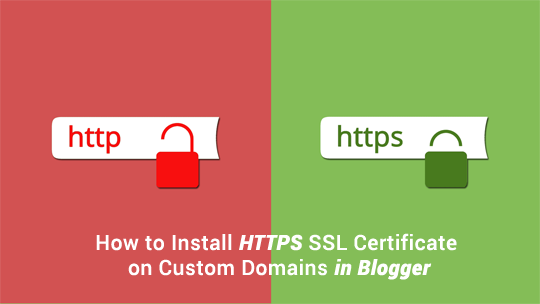
What are Advantages of using SSL Certificate in Blogger?
SSL Certificates will add an extra layer of security to your visitor and blog through end-to-end encryption in the connection.Search engines provide more value to those sites that are using SSL certificates. Thus, it is becoming an industry standard to have an SSL secured website.
Most importantly, 30% of the websites listed on the first page of Google are the ones that are using SSL certificates. Now that Blogger is offering Free SSL certificates to it custom domain users its finally time to make your site more secure.
Step #1: Select Blog
To enable HTTPS on custom dot com domain on blogger, go to draft.blogger.com and sign in using your Gmail account. The next thing is to select the blog on which you want to install SSL certificate.
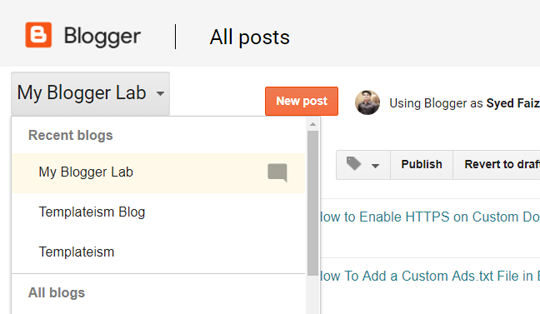
Step#2: Settings
Now after selecting your blog go to Settings >> Basics.
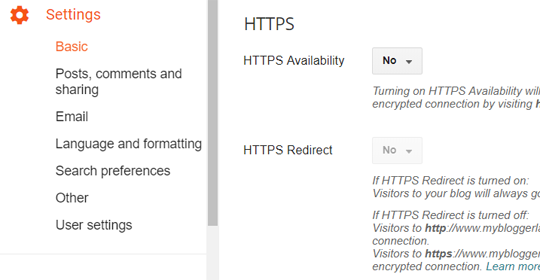
Step# 3: Enabling HTTPS on custom domains
In the third step, we will enable HTTPS on custom domains. Under HTTPS look for HTTPS Availability and from the drop down change “No” to “Yes”.
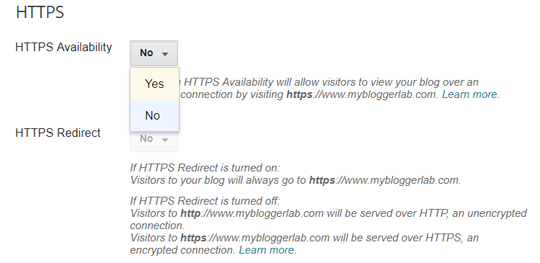
Now as soon as you select the "Yes" option, Blogger will immediately process your request, and you'll see a notice that "HTTPS Availability is being processed. Check back later". It will take about 1-2 minutes for your SSL certificate to be ready and applied to your blog. Keep on reloading the page until the message is disappeared.
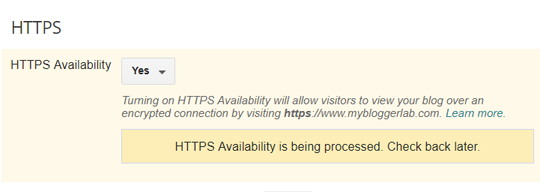
Note: You might be unable to access your blog/website after enabling the HTTPS availability. Do not panic your site will be up in few minutes. This happens because SSL is being installed on your blog.
Step# 4: Redirecting HTTP traffic to HTTPS
Once, the SSL certificate is successfully enabled and applied on your blog. There is one more thing that you need to do, and it is a good approach to redirect all the HTTP traffic to HTTPS, so you do not lose your visitors nor SEO rankings.
To redirect your HTTP traffic to HTTPS in Blogger, look for HTTPS Redirect and from the drop-down menu select "Yes". That's is now your all HTTP traffic is being redirected to HTTPS.
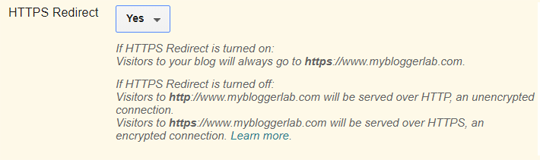
Congratulations, SSL Certificate for dot com Custom domain on Blogger is up and running.
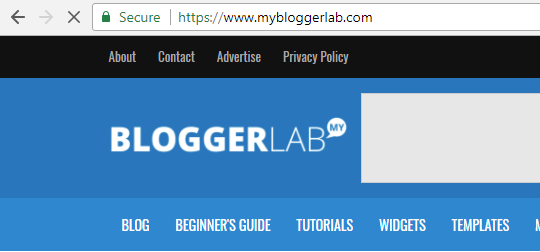
After installing SSL certificate on your custom domain, if you get mixed content errors follow our tutorial on How to remove mixed content errors in blogger.

Comments
Post a Comment